Came across this tweet today from Lars Vogel
Anyone interested in contributing the IntellliJ keybindings to Eclipse? Will make adaption easier for IntelliJ users https://t.co/xo5Ww5Tt5w
— Lars Vogel (@vogella) June 10, 2015It’s a good point. When switching from one tool to another, often having familiar shortcuts help us get up to speed faster.
In IntelliJ IDEA we also have keyboard mappings for Eclipse, but when people ask me about it, I usually recommend they don’t use it.
Why? Because I don’t think it works. At least not in the long run.
The issue is that IntelliJ IDEA and Eclipse work differently in quite a few ways. When someone comes to IntelliJ IDEA from Eclipse, using the keyboard shortcuts they’re accustomed to, they normally feel productive straightaway, but often that starts to turn into frustration, because suddenly a few shortcuts are missing or don’t behave exactly the same way they’d expect it to in Eclipse.
And frustration leads to anger, anger leads to hate…and we all know how that ends!
Embrace the change
Whether you’re going from Eclipse to IntelliJ IDEA or vice versa, my recommendation is to learn to use the tool as opposed to trying to mold one into the other.
In the case of IntelliJ IDEA, in terms of shortcuts here are a few tips:
- Alt+Enter: We’ve made T-Shirts with this theme. See a bulb? Hit Alt+Enter and IntelliJ IDEA will offer an intention to help you.
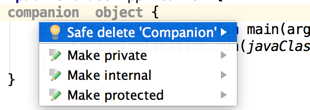
- Cmd+Shift+A (Ctrl+Shift+A on Windows/Linux): Type what you want to do. Find the corresponding action and hit Enter. IntelliJ IDEA not only executes the action but also offers you the keyboard shortcut
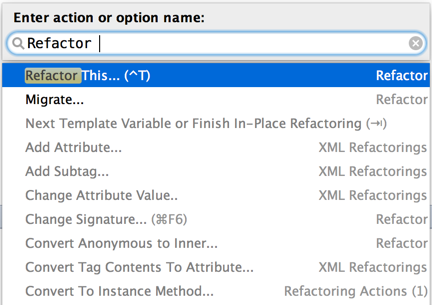
- Double-Shift: Search Everywhere for Everything. Don’t know where to find something? Double-Shift and start typing.
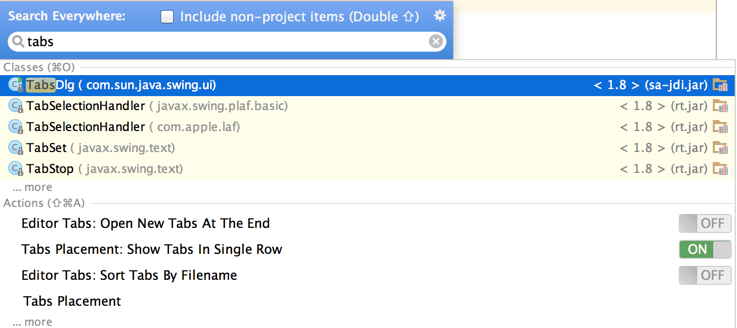
The rest of the keyboard shortcuts you can pick up as you go along.